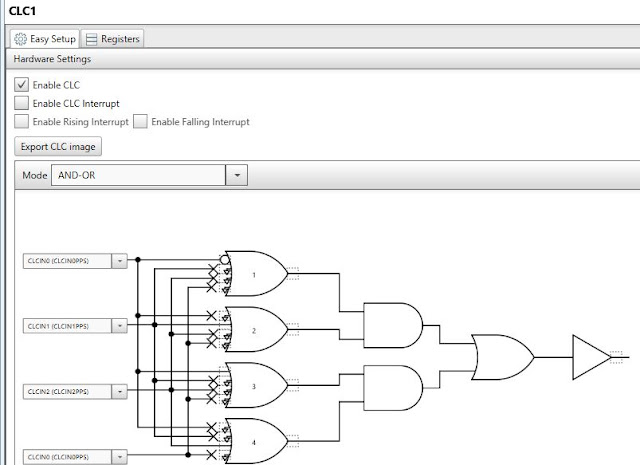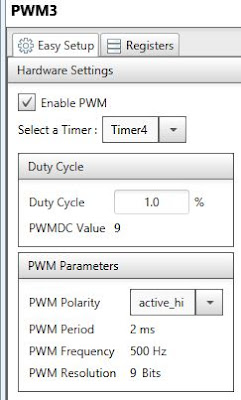Learn how to interact with both DHT11 and DHT22's, and how to extract its result from this device without using library in Arduino.
 |
| For example DHT11, pin arrangement are Vcc, Data, NA, GND |
I choose a "hard" way to do this project just for learning a bit more about DHT11 and Arduino without using any external library. If you looking for an effective way using DHT11, please do not use this example. This example may confuse you if you do not fully understand what you are doing.
Equipment:
- Nano Arduino
- DHT11, DHT22
- Oscilloscope
Schematic:
Standard setup with Arduino nano. Connect 5V and GND between nano and DHT11. On DHT11, connect its Vcc pin and data pine with 5k ohm resister. Connect DHT11 data-pin to pin 2 on Arduino nano. Oscilloscope measurement from nano pin 2.
DHT11 Data Structure:
Its data pin need to be pulled down for >18ms by Arduino in order to trigger DHT11 to generate data. After signal to be settled, DHT11 start sending 40 bits of data. First 16 bit HR data, and next 16 bit temperature data, and the 8 bits of for Parity bit to verify data are received correctly. See page 4 for detail.
 |
| Pull Down 20ms to trigger DHT11 to generated data. The length of data is about 3ms. |
 |
| Right after 20ms, it takes ~150us to be stabilized in my code. The real data is starting from the third one. The data we can see on screen is 00100 |
 |
| Above picture is copy from DHT11's datasheet. See reference. |
DHT11 Data Calculation Example:
- Firs two byte are for humidity: 00100001 00000000 = 33%
- The next two bytes are for temperature: 00010111 00000000 = 23°C
- The last byte is parity byte: 00111000 = 56 (it is matched with 33 + 23).
 |
| Standard Final Test Result with "extract_data()" |
| When use "Display_Result()" with "Serial Plotter" in Arduino IDE. This is a random result, not align with above result. |
- DHT11 Datasheet http://www.produktinfo.conrad.com/datenblaetter/1400000-1499999/001405544-da-01-en-TEMP_UND_FEUCHTESENSOR_DHT11.pdf
- DHT22 Datasheet https://cdn-shop.adafruit.com/datasheets/Digital+humidity+and+temperature+sensor+AM2302.pdf
 |
Only first byte for HR, and third byte for temperature.
HR: 00100010 = 34, temperature : 00010100 = 20.
Check sum: 00110110 = 00100010 + 00000000 + 00010100 + 00000000
|
Update on 10/27/2019, adding DHT22 calculation:
 |
| DHT22's data signal profile example. |
 |
| From DHT22 datasheet page 3 |
Arduino code:
//DHT11 datapull by Arduino
//Author: Samson Yang
//Date: 10/26/2019
//It without using any libaray. This is a very not effective way to pull data out of DHT11
//But, after familiar with how DHT11 and DHT22 work, the same experience can be applied to other device.
//read datasheet from
// http://www.produktinfo.conrad.com/datenblaetter/1400000-1499999/001405544-da-01-en-TEMP_UND_FEUCHTESENSOR_DHT11.pdf
//
int L=600; //Use 600 data point to pull data into matrix
boolean data[1000]; //Need to be more then above L
boolean result[100]; //Need to be more then 40
int resultcount=0; //End result shoudl be 39.
int data_pin=2; //Set the data pin location
int extract_data_threadhold = 8; //This threadhold between 0 or 1. It is the counts of high status between low voltage.
int DHT_type=22; //11 means DHT11, 22 means DHT22. It will only be used at the end of data caculation
// Above setting is only good for Arduino nano.
// For faster board, you will need to change "extract_data_threadhold" and L.
void setup() {
Serial.begin(9600);
}
void Get_Data(){
for (int i = 0; i <= L; i++) {
data[i]=digitalRead(data_pin);
delayMicroseconds(5);
}
}
void Display_Result(){
for (int i = 0; i <= L; i++) {
Serial.println(data[i]);
data[i]=0;
}
Serial.println();
delay(5000);
}
void loop(){
readDHT();
delay(1000);
}
void readDHT() {
// Go into high impedence state to let pull-up raise data line level and
// start the reading process. Pull from HIGH to LOW to tell DHT11 prepare sending dada out
pinMode(data_pin, OUTPUT);
//Pull up the data pin prepare for the next step
digitalWrite(data_pin, HIGH);delay(250);
// First set data line low for 20 milliseconds to trigger DHT11 to start generate result.
// Page 5 in datasheet, it needs >18ms.
digitalWrite(data_pin, LOW);delay(20);
// End the start signal by setting data line high for 40 microseconds.
digitalWrite(data_pin, HIGH);
delayMicroseconds(40);
// Now start reading the data line to get the value from the DHT sensor.
pinMode(data_pin, INPUT_PULLUP);
delayMicroseconds(50); // Delay a bit to let sensor pull data line low, and wait till low before get data.
Get_Data();
//Display_Result(); //You can use Serial Plot to see the data like oscolscope
extract_data(); //Extract data and show end reult.
}
void extract_data(){
int high=0;
resultcount=0;
for (int i = 0; i< L-1;i++){
if ((data[i]==true)){high++;}
if ((data[i]==false)){
if (high>0){if(high > extract_data_threadhold){result[resultcount]=true;high=0;resultcount++;}}
if (high>0){if(high < extract_data_threadhold){result[resultcount]=false;high=0;resultcount++;}}
}
}
//for (int j = 0; j<= resultcount;j++){
for (int j = 0; j< 40;j++){
result[j]=result[j+1];
Serial.print(result[j]);
if (((j+1)/8.0)==int((j+1)/8.0)){Serial.print(" ");}//Add a space every 8 bits
}
Serial.println();
//Prepare 2^i. Arduino IDE do not understand ^ operant
double powerof2[16];
powerof2[0]=1;
for (int i=1;i<16;i++){
powerof2[i]=1;
for (int j=0;j<i;j++){
powerof2[i]=powerof2[i]*2;
}
}
//Caculate for DHT11
if (DHT_type==11){
int startpoint=0;
double HR=0, TM=0;
//Extract HR, temperature, and verify code
for (int i=0;i<8;i++){
HR=HR+powerof2[7-i]*(result[i]*1.0);
TM=TM+powerof2[7-i]*(result[16+i]*1.0);
//Serial.print("Debug:");Serial.print(" i=");Serial.print(i);Serial.print(" powerof2[15-i]=");Serial.print(powerof2[15-i]);Serial.print(", result[i]=");Serial.print(result[i]);Serial.print(" HR=");Serial.print(HR);Serial.print(" TM=");Serial.print(TM);Serial.println();
//delay(500);
}
//Check SUM with 5th byte, ignore overflow
int VR1=0,VR2=0,VR3=0,VR4=0,VRR=0,VR=0;
for (int i=0;i<8;i++){
VR1=VR1+powerof2[7-i]*(result[i]*1.0); //1st byte
VR2=VR2+powerof2[7-i]*(result[i+8]*1.0); //2nd byte
VR3=VR3+powerof2[7-i]*(result[i+16]*1.0); //3rd byte
VR4=VR4+powerof2[7-i]*(result[i+24]*1.0); //4th byte
VR=VR+powerof2[7-i]*(result[i+32]*1.0); //VR byte
}
VRR=VR1+VR2+VR3+VR4;
if (VRR>=256)VRR=VRR-256; //Remove overflow
HR=HR;
TM=TM;
Serial.print("DHT11, HR = ");Serial.print(HR,0);Serial.print("%, Temperature = ");Serial.print(TM,0);Serial.print("C. Data status is ");
if ((VRR-VR)==0){Serial.println("verified!");} else {Serial.println("NOT verified!");Serial.println();}
}
//Caculate for DHT22
if (DHT_type==22){
int startpoint=0;
double HR=0, TM=0;
//Extract HR, temperature, and verify code
for (int i=0;i<16;i++){
HR=HR+powerof2[15-i]*(result[i]*1.0);
TM=TM+powerof2[15-i]*(result[16+i]*1.0);
//Serial.print("Debug:");Serial.print(" i=");Serial.print(i);Serial.print(" powerof2[15-i]=");Serial.print(powerof2[15-i]);Serial.print(", result[i]=");Serial.print(result[i]);Serial.print(" HR=");Serial.print(HR);Serial.print(" TM=");Serial.print(TM);Serial.println();
//delay(500);
}
//Check SUM with 5th byte, ignore overflow
int VR1=0,VR2=0,VR3=0,VR4=0,VRR=0,VR=0;
for (int i=0;i<8;i++){
VR1=VR1+powerof2[7-i]*(result[i]*1.0); //1st byte
VR2=VR2+powerof2[7-i]*(result[i+8]*1.0); //2nd byte
VR3=VR3+powerof2[7-i]*(result[i+16]*1.0); //3rd byte
VR4=VR4+powerof2[7-i]*(result[i+24]*1.0); //4th byte
VR=VR+powerof2[7-i]*(result[i+32]*1.0); //VR byte
}
VRR=VR1+VR2+VR3+VR4;
if (VRR>=256)VRR=VRR-256; //Remove overflow
HR=HR/10.0;
TM=TM/10.0;
Serial.print("DHT22, HR = ");Serial.print(HR,1);Serial.print("%, Temperature = ");Serial.print(TM,1);Serial.print("C. Data status is ");
if ((VRR-VR)==0){Serial.println("verified!");} else {Serial.println("NOT verified!");Serial.println();}
}
}